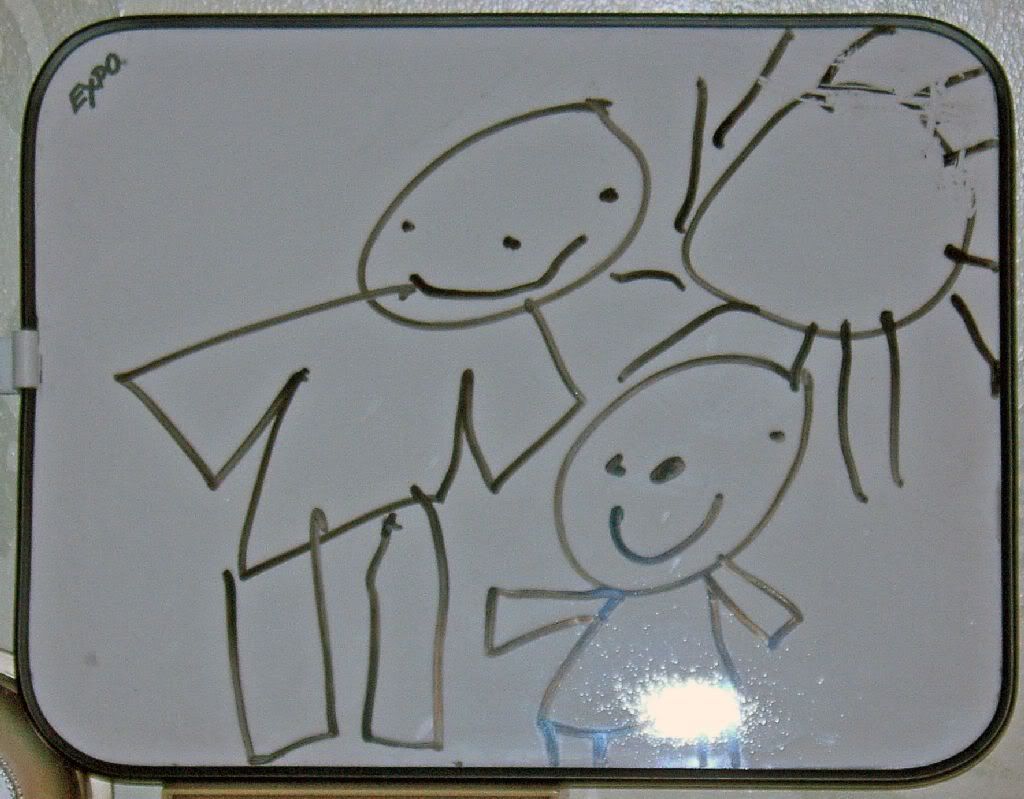I have a very complete 35mm SLR system, by Canon. It is old, well worn from tens of thousands of photos under difficult conditions. I am on my second consumer digital camera and find I take the 35mm system out less often. But there are many times I long for the creative control in that system. My solution, a DSLR system, the new Canon 40D, that has all the capabilities of 35mm in a digital format. The DSLR market has matured very well and there are no barriers left.
Basic Requirements
The step from consumer digital to DSLR adds the following features,- full control of camera and flash exposure
- resolution of 10 MP (or more) for large enlargements and editing
- large image buffer to reduce shutter delay
- quick auto or manual focusing
- separate flash of guide number 150 (or more) with adjustable head for bouncing to produce softer shadows
- interchangeable lenses of high quality
- multiple selectable focusing modes
- RAW mode
- Solid construction and weather proofing
Live View
One feature that can be lost on the DSLR is live view, the ability to look at the LCD and compose the photo. Canon and Olympus newest DSLRs contain Live View, others do not. One reason for not using live view is that holding the camera away from your eye is a less steady way to hold the camera than the traditional SLR method. Another reason is the mechanics of an SLR. The film plane (SLR) or digital sensor (DSLR) are behind the mirror that allows you to see through the eye piece. When you look into a DSLR, the mirror is down showing you the view through the lens, with zoom, filters, depth of field and the focus sensors are also expecting the mirror to be down, but then the image sensor is blocked and can not see the image, until the shutter is depressed. To engage Live View you need to focus, flip the mirror up and then you can see the image, but the autofocus is no longer tracking the image. This feature is excellent for macro or architectural photography.Sensor Size
35mm film produces an image of 24mm x 36mm, all but the best DSLRs have smaller image sensors. The average DSLR uses an image sensor that is 1.6x smaller, called APS-C. Many other cameras use smaller image sensors. Larger image sensors found in DSLRs help improve image quality.This multiple size makes a difference in lens choice. With a full frame sensor, a 28mm lens is wide angle, with an APS-C sensor, wide angle requires a 17mm lens. There are lenses optimized for the APS-C sensor size, however these won't work on a full frame camera, so any use of full frame cameras is a consideration in lens selection.
Digital Processing
Two interesting digital effects allow the flexibility of film in the digital age. The most popular is RAW format, which creates very large unaltered uncompressed files. These RAW files are analogous to the film negative which is post processed to produce a print. Another feature called Picture Profile mimics the type of film. Just as you may use different types of film (not just ISO) to suit different subject matter, a film that produces vibrant colors, or faithful colors, or softer focus, or even black and white.An interesting problem that digital processing brings on is how can anyone tell if the photo is doctored. Well high end digital cameras can security lock the image so that it can be proven in court to be an original unaltered image.
DSLRs need very capable processors in order to do the large amount of processing in a responsive manner. In the best camera's more than one processor may be used.
Digital Convenience
Seeing the results and the ability to magnify the image in camera to verify the desired results helps to capture the intended shot. Having the image in a digital format allows speedy transmission of the image to anyone who needs or wants it. Advanced DSLRs also have video out and wireless output that can transmit the images to a computer for immediate display and editing.Sensor Cleaning
One potential disadvantage of DSLRs is that interchangeable lenses allow dust to enter the camera and possibly get on the sensor. Unlike a film camera, where the film is moving after each shot, the sensor remains in the fixed position where dust can accumulate and interfere with image quality. For this reason it is more important that changing lenses be done in the cleanest environment possible with DSLRs.The newest DSLRs will clean the sensor each time the camera is turned on or off. Advanced DSLRs can do post process dust removal by taking a photo of a white subject to obtain a dust baseline which will be appended to the image file and removed by software. If dust isn't adequately removed by these two methods then a specialized cleaning product must be carefully used to physically clean the sensor (after locking the mirror up).
Accessories
Digital Media is an obvious requirement, it should be fast (266x) and from a high quality manufacturer (SanDisk or Lexar). Depending on your shooting preferences the media should be from 1 to 4 GB.Get an extra set of batteries for the camera and flash. Having a high quality DSLR with dead batteries makes an expensive paperweight.
The lenses, especially Image Stabilized Lenses can easily cost over $500 each. It only makes sense to invest in a quality filter (Hoya, B+W, Sneider) to protect the front lens element.
A good, high powered, shoe mounted, bounce flash is a good supplement to the built in flash.
Status: First Draft